Let’s be honest—Classroom Tech can feel overwhelming. There are hundreds of platforms, apps, and devices all promising to “revolutionize learning.” But as someone who’s tested a bunch of them (some flops, some favorites), I can tell you this: when you choose the right tools for your teaching style, tech becomes your best friend.
The trick isn’t to use more tools—it’s to use the right ones, purposefully.
Whether you’re teaching in-person, online, or somewhere in between, here are the classroom tech tools I’ve found most helpful—for engagement, instruction, organization, and assessment.
🧠 Why Use Classroom Technology Tools?
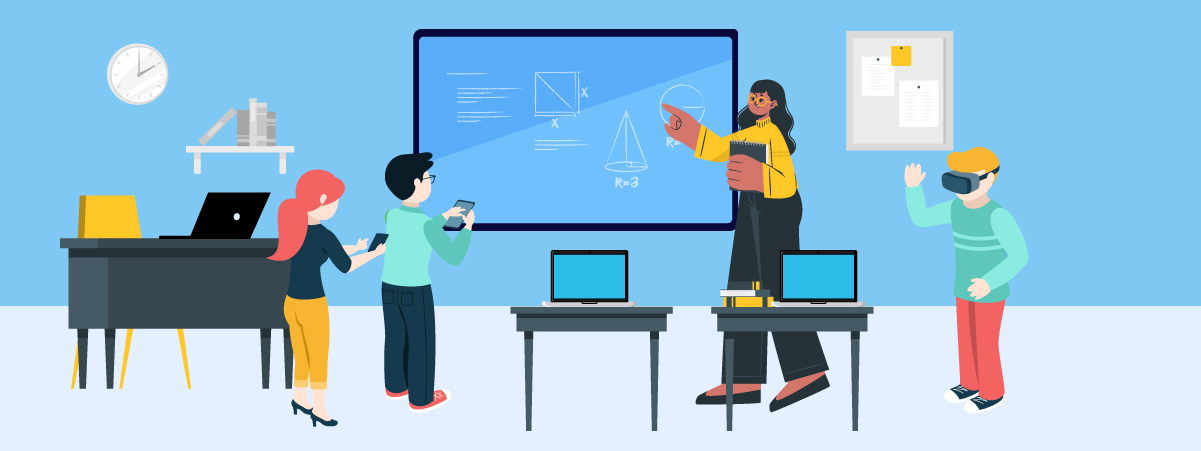
Classroom tech isn’t about replacing good teaching. It’s about enhancing it. When used intentionally, tech tools can:
-
Support differentiated instruction
-
Boost student engagement
-
Help you track learning progress
-
Make lessons more interactive and accessible
-
Save time on grading, feedback, and planning
And in today’s world, digital literacy is non-negotiable. So using tech tools in school helps students prepare for the real world too.
🔧 Top Classroom Technology Tools by Category
✅ 1. Engagement & Interaction
🧩 Kahoot!
A classic for a reason. This game-based quiz tool turns reviews into friendly competitions. Kids love it. And it works for any subject.
➡️ Use for: formative assessments, exit tickets, vocab practice
🎉 Bonus: Students can create their own quizzes knowledge!
🧠 Nearpod
Interactive slides + built-in quizzes, polls, videos, and drawing tools. Keeps every student involved, whether you’re in-person or remote.
➡️ Use for: whole-class lessons, flipped classrooms
💡 Tip: Use the “Time to Climb” feature for quick games.
✅ 2. Assessment & Feedback
📊 Google Forms
Simple, powerful, and perfect for quizzes, surveys, or exit slips. Pair it with Google Sheets to track data over time.
➡️ Use for: formative or summative assessments
📈 Tip: Use “Go to section based on answer” for self-paced learning paths.
✍️ Edpuzzle
Turn any video into a learning experience by embedding questions, stopping points, and voice notes.
➡️ Use for: flipped learning, independent practice
🎯 Tracks who watched and how they answered.
✅ 3. Content Creation
🎥 Canva for Education
Create infographics, posters, presentations, and even videos—with free templates tailored for schools.
➡️ Use for: student projects, class visuals, digital portfolios
🎨 Bonus: Super student-friendly and collaborative.
🎬 Flip (formerly Flipgrid)
Students record short video responses to prompts. Perfect for oral presentations, reflections, and building confidence.
➡️ Use for: SEL check-ins, creative responses, language practice
📹 Great for shy students or ELLs.
✅ 4. Classroom Management
📅 ClassDojo
Track behavior, share updates with families, and keep students motivated with points and rewards.
➡️ Use for: real-time feedback, home-school connection
🏆 Students love customizing their avatars!
📋 Google Classroom
Your all-in-one hub for assignments, announcements, and feedback. Simple, clean, and integrated with the whole Google Workspace.
➡️ Use for: organizing digital lessons, turning in work, grading
📬 Tip: Use private comments for quick, personalized feedback.
✅ 5. Collaboration & Communication
💬 Padlet
Think of it like a digital bulletin board. Students can post ideas, pictures, links, and comments—great for brainstorming and reflection.
➡️ Use for: collaborative projects, exit tickets, idea walls
🧠 Works well across all grade levels.
👥 Jamboard
A digital whiteboard from Google. Students can add sticky notes, draw, or move ideas around.
➡️ Use for: group brainstorming, visualizing thinking
🖍️ Great for quick “do-nows” or whole-class mind maps.
💡 Tips for Using Classroom Tech Effectively
-
Start small – Choose one tool to focus on at a time.
-
Align with your goals – Don’t use tech just to use it—connect it to learning outcomes.
-
Model first – Show students how to use each tool before assigning work.
-
Build digital citizenship – Talk about online safety, etiquette, and responsibility.
-
Collect feedback – Ask students what’s working and what’s not. Tech should serve them too.
🧑🏫 Real Talk: My Personal Favorites
If I had to choose only three tools to use for the rest of the school year, I’d go with:
-
Nearpod – Keeps my direct instruction engaging
-
Canva – Lets students get creative with projects
-
Google Forms – Simple, powerful, and saves me hours
They’ve consistently helped me teach better, and they’re student-approved.
✅ Final Thoughts: Tech Should Make Teaching Easier, Not Harder
Classroom technology tools should support your instruction, not take it over. It’s not about having the flashiest apps or the fanciest tools—it’s about choosing what works for your students, your content, and your style.
So experiment a little. Try a new platform. And remember: the best tech tool is the one that helps your students learn more, laugh more, and think deeper.



